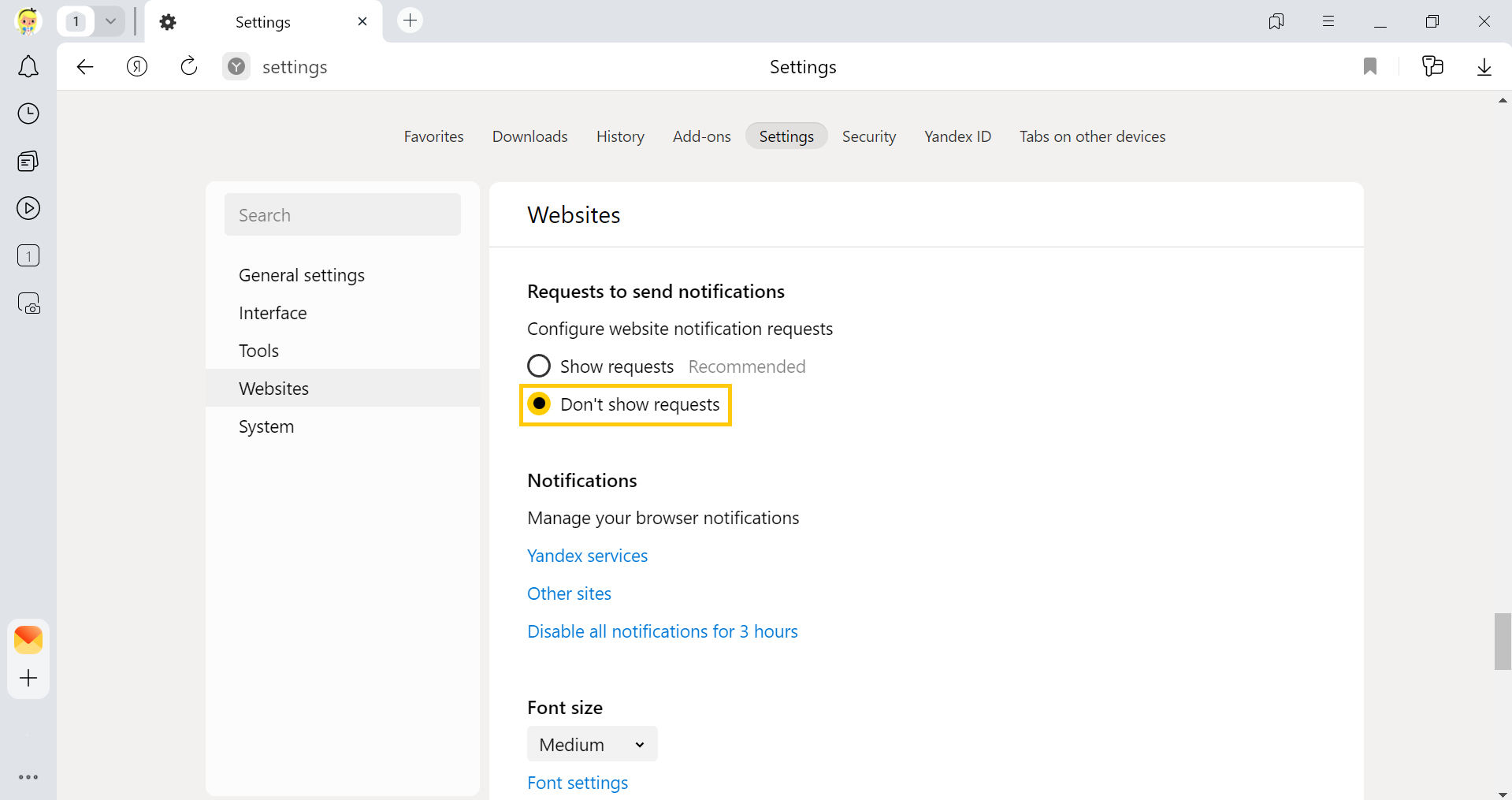Notifications
Yandex Browser shows notifications from:
Yandex services
Yandex services send notifications about weather changes, traffic conditions, emergencies, and other events. You can choose what kind of notifications you want to see.
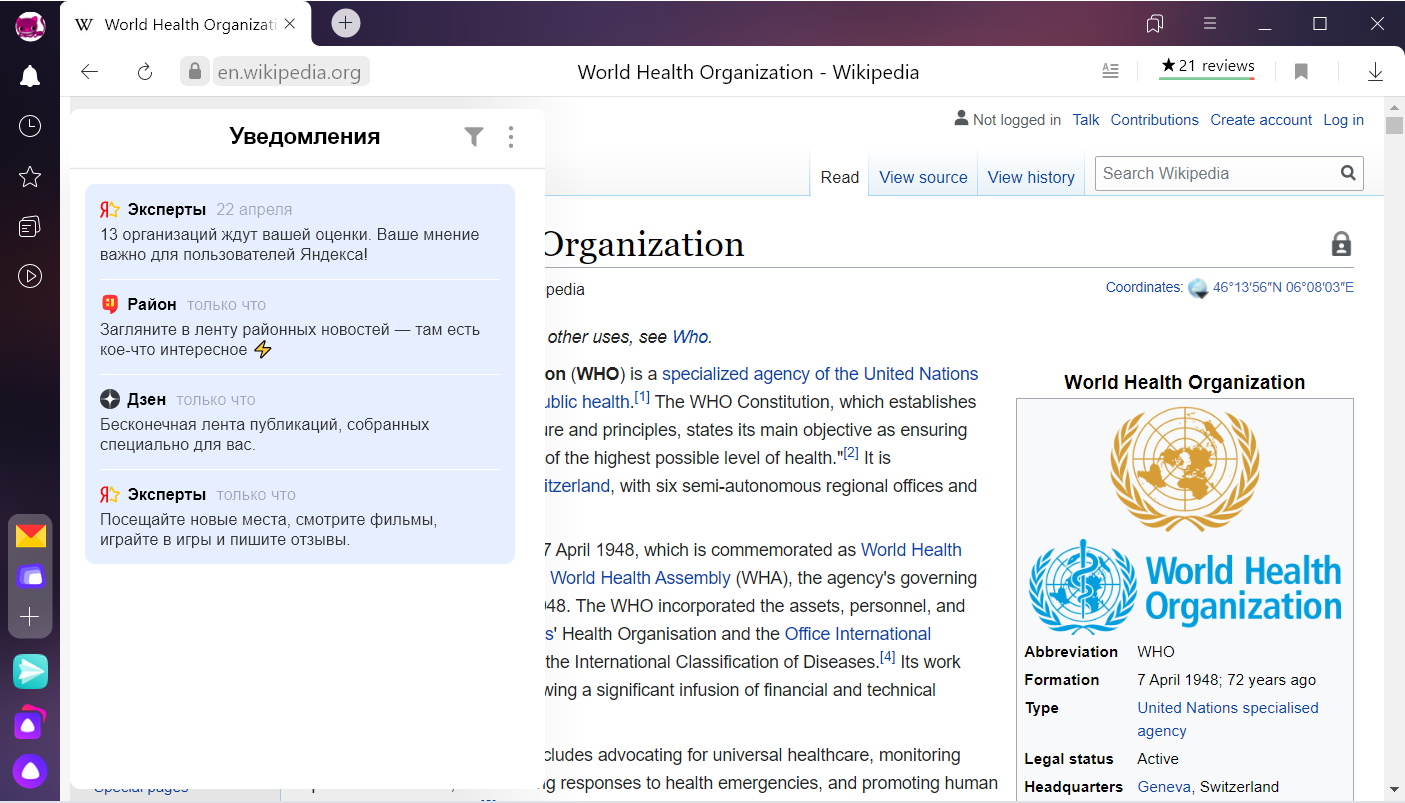
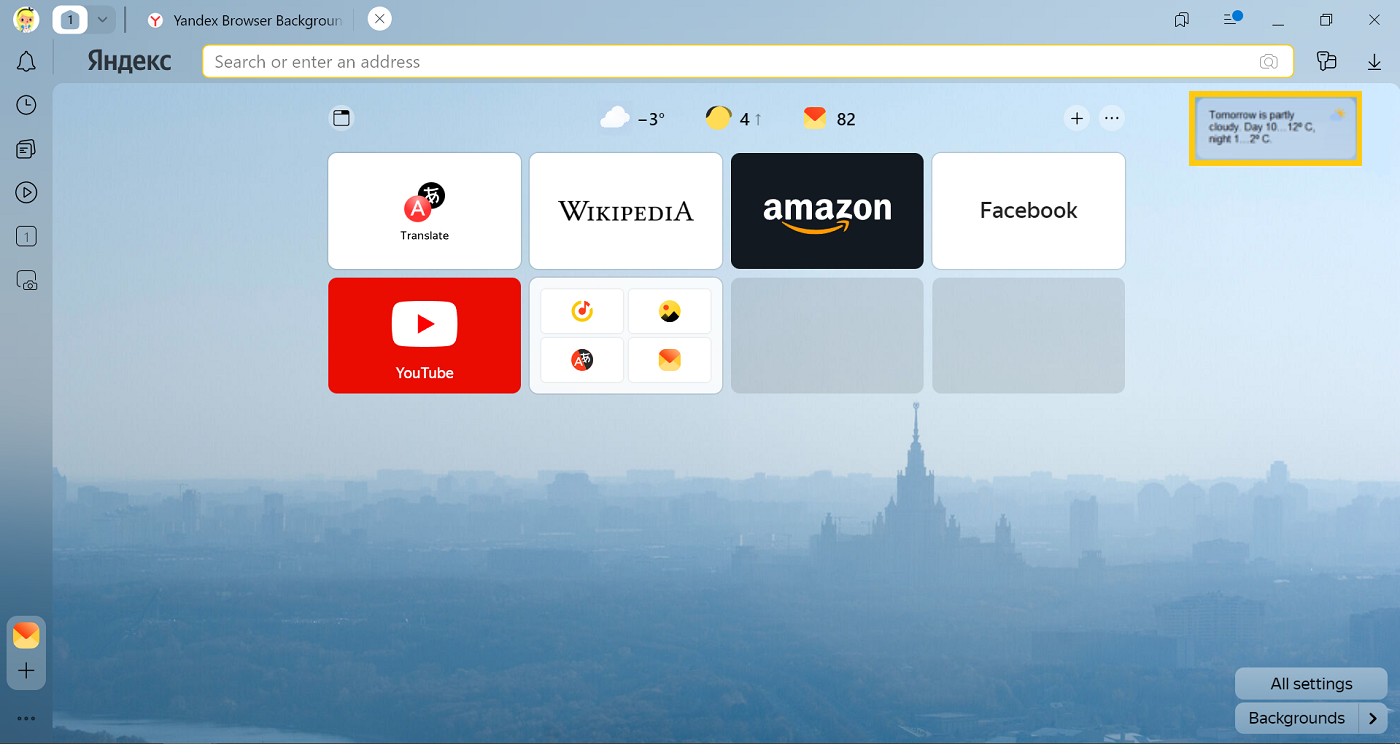
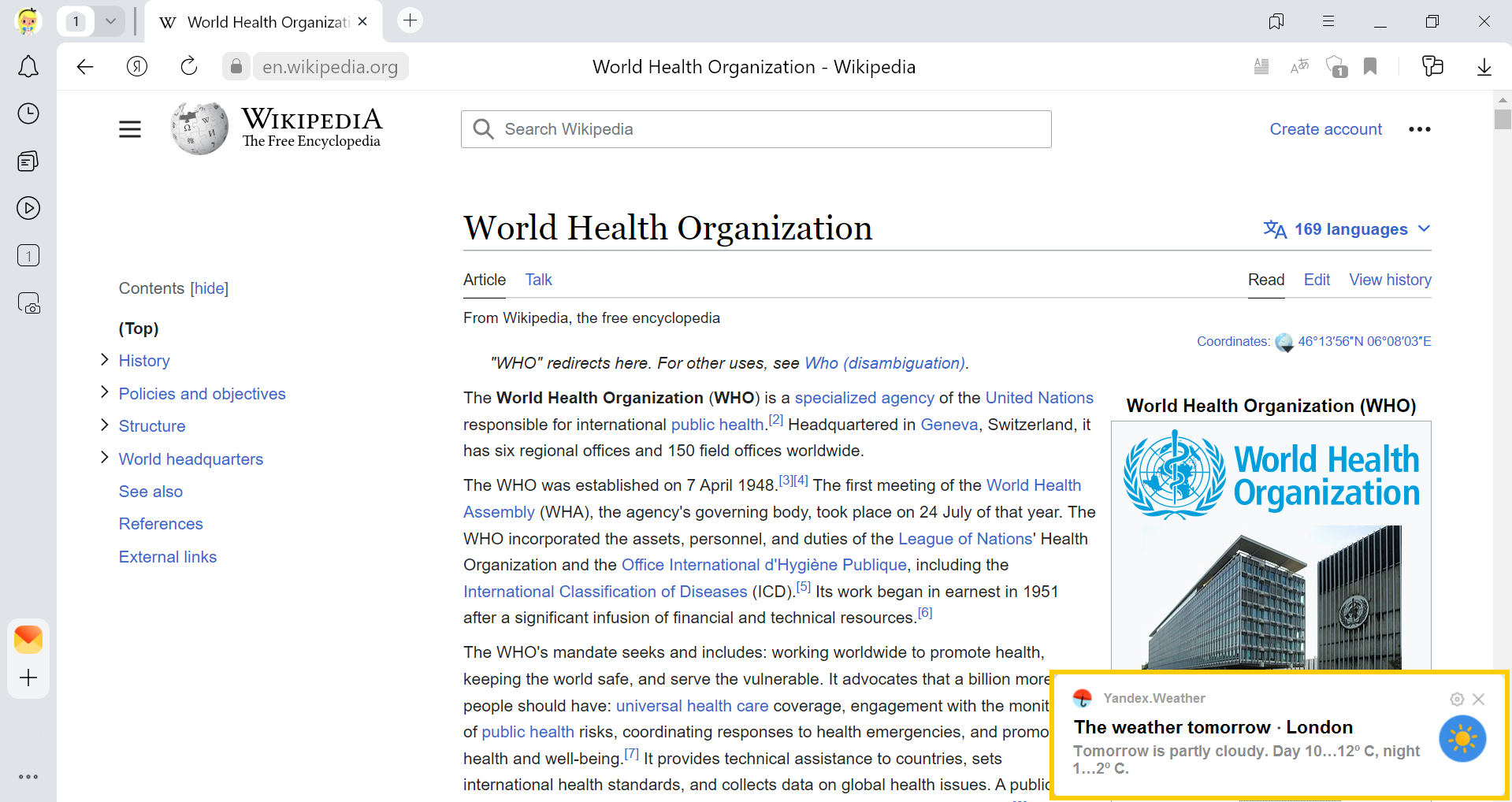
Select the types of notifications you want to receive.
- Click
 .
. - In the upper-right corner, click .
- Select notifications.
- Click .
- Under Home screen, click Informer and notification settings.
- Select notifications.
- Click .
- In the Notifications section, click Yandex services.
- On the In Yandex Browser tab, select notifications.
If you don't need the  icon, right-click the side panel and deselect Notifications.
icon, right-click the side panel and deselect Notifications.
From other sites
Websites can send notifications about news, comments, updates, and other events. Sites usually request permission to send notifications, but sometimes they can do this without permission. In Yandex Browser, you can allow or block notifications from a specific website, or disable notifications from all sites.
The first time you open a site that sends notifications to users, Yandex Browser asks you if you want to allow or block notifications from the site. When notifications are enabled, you can see the  icon in the SmartBox.
icon in the SmartBox.
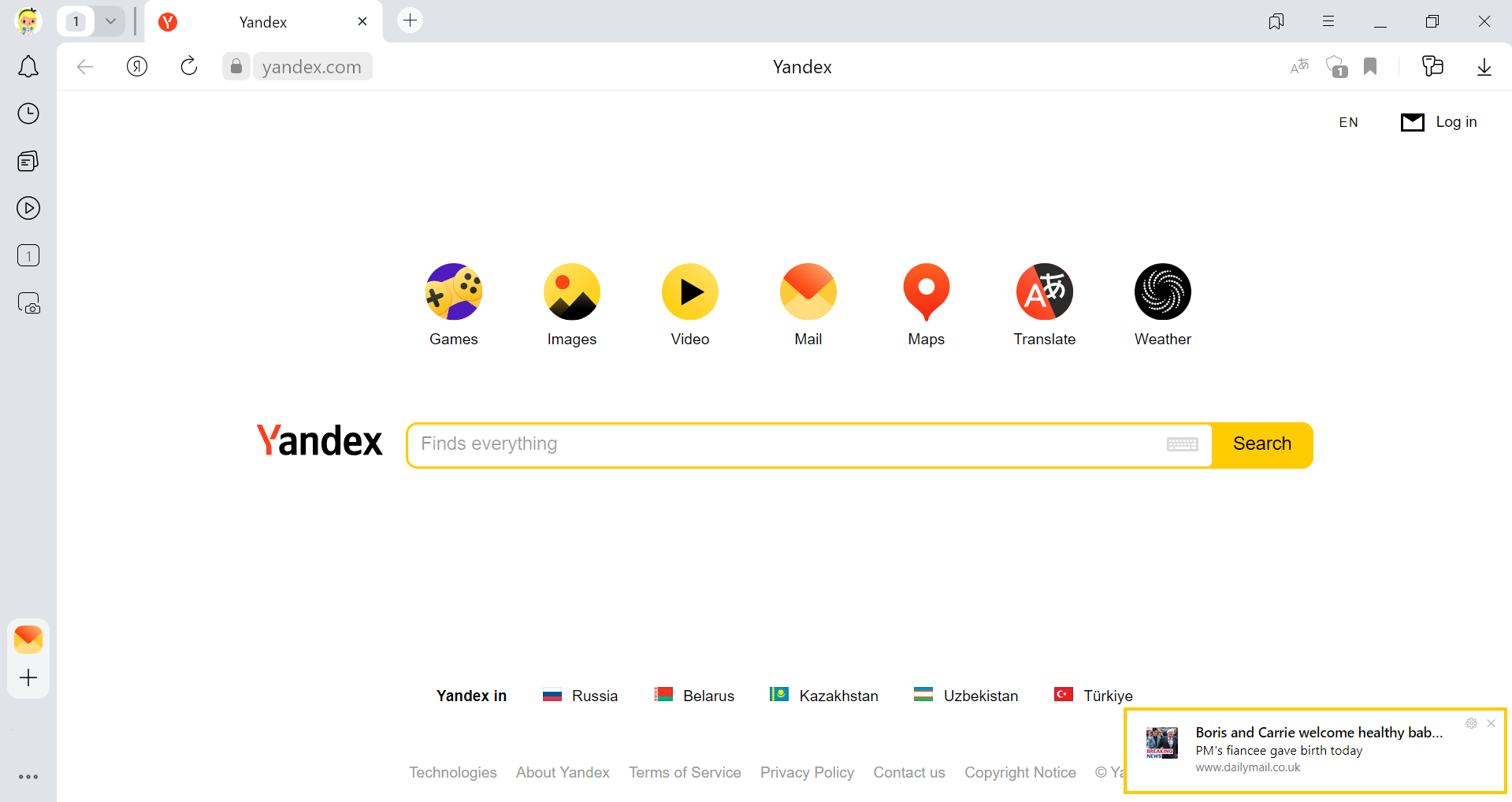
- Open the site.
- In the SmartBox, click the connection status icon.
- In the Protect panel that opens, enable or disable the Get notifications from this site option.
- Click .
- In the Notifications section, click Other sites.
- Find the address of the required website on the Allowed or Not allowed tab.Tip. Search in the list if it is long. Click or press Ctrl + F (in Windows and Linux) and ⌘ + F (in macOS). In the window that opens, enter the site address.
- Hover your mouse cursor over the website and click the Deny or Allow link that appears.
- Click .
- Under Requests to send notifications, select Don't show requests.
In the notification, click .
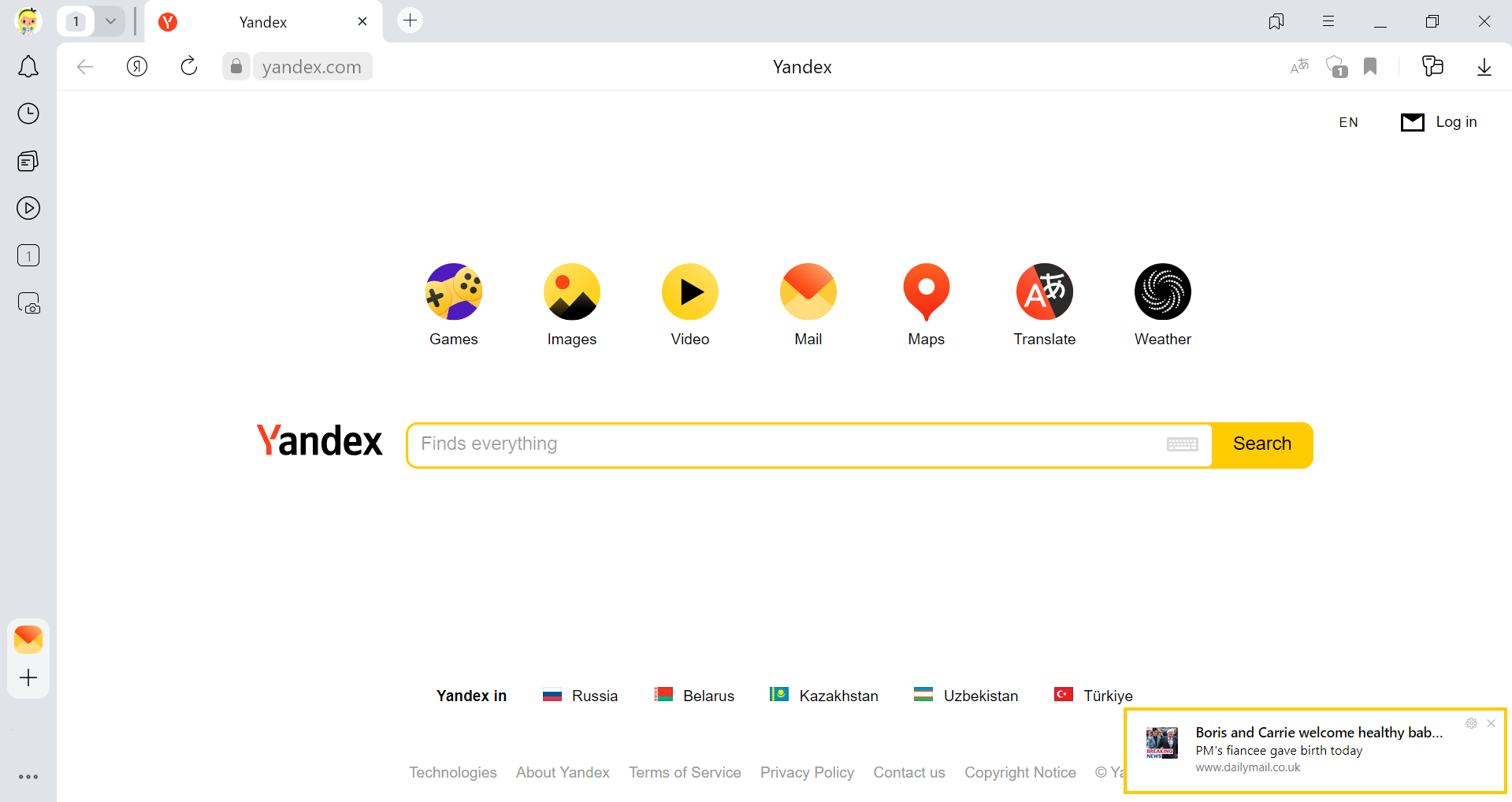
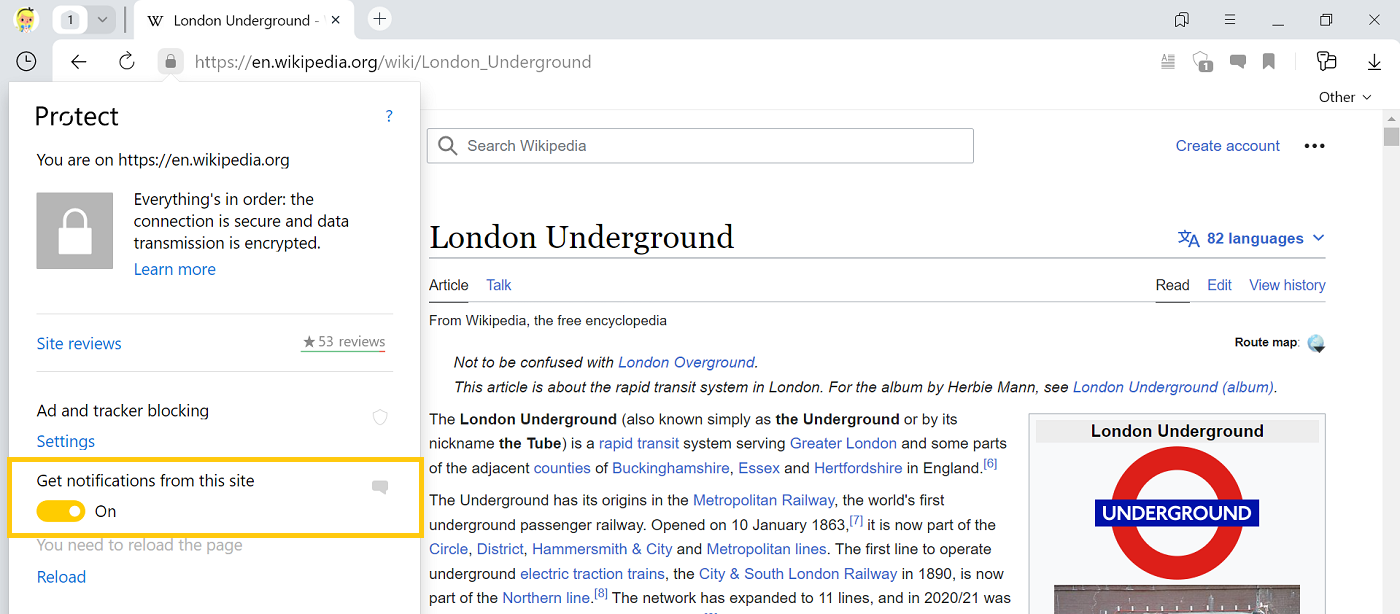
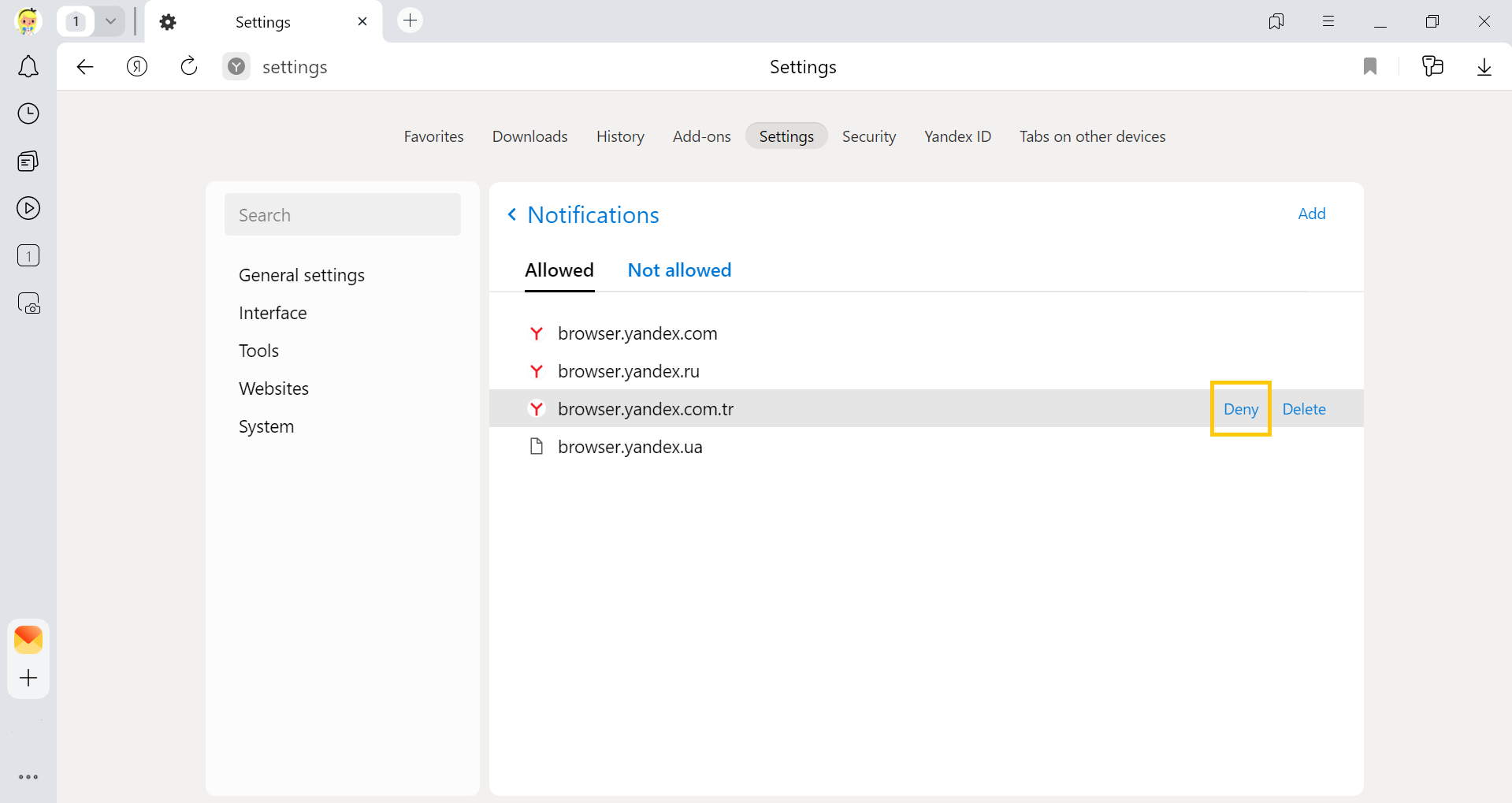
After that, websites will not offer notifications anymore. Sites that you have already allowed to send notifications will continue sending them. You need to block such notifications for each site individually.